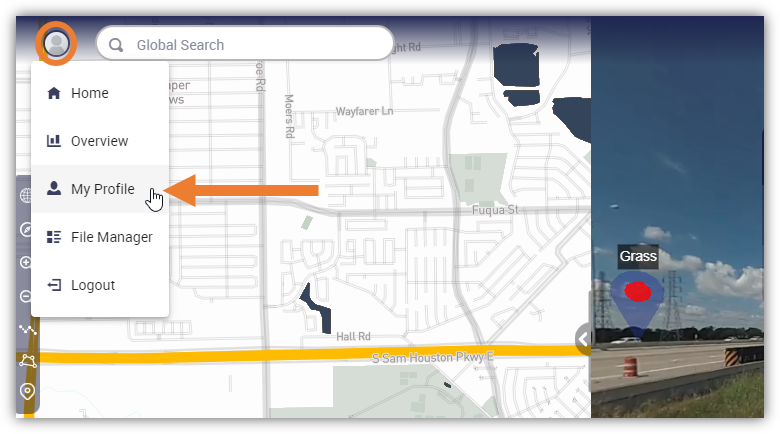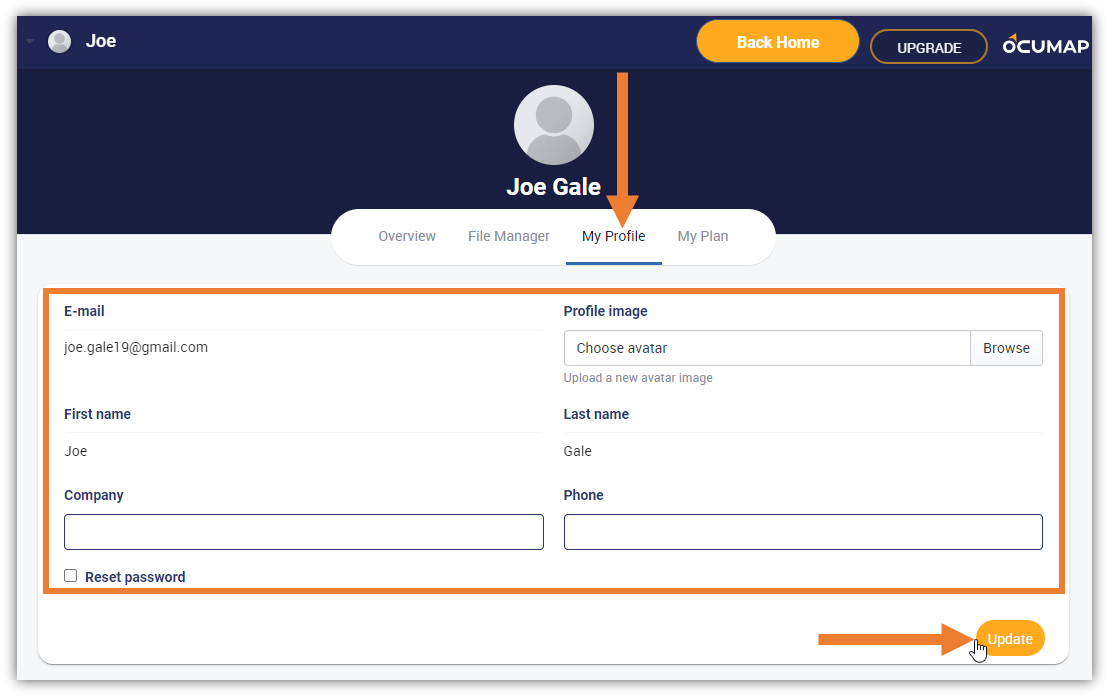After creating and logging into your Ocumap account, you can update your profile. Personalize your account profile by updating your information such as your email address, name, company, and phone number, and adding your profile image. In the My Profile tab, you can also reset/change your password.
1. In the upper left corner, click the Account Settings icon to display more options.
2. Click My Profile to select.
3. You will be directed to the My Profile tab. In this tab you can do the following:
-
- Update your account information
- Upload Profile Image
- Reset Password
4. After updating your profile, click the Update button to apply the changes.