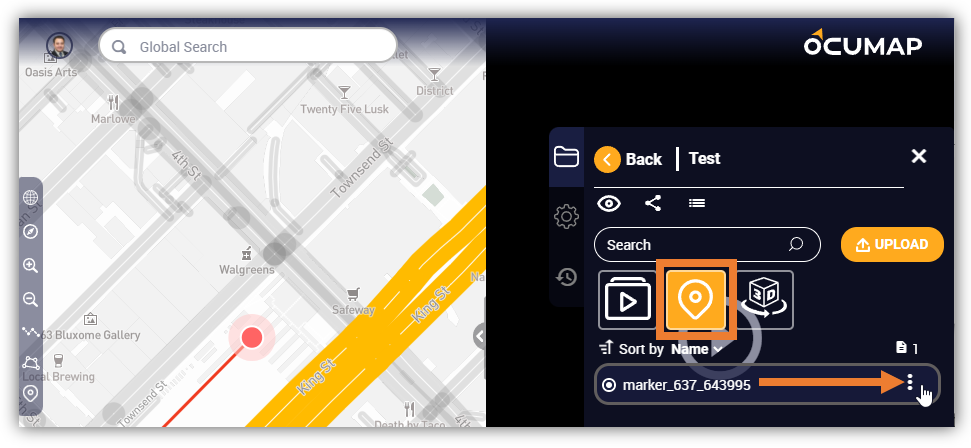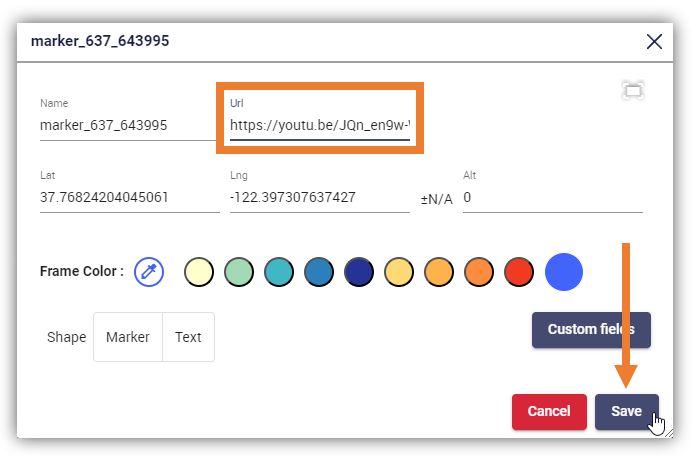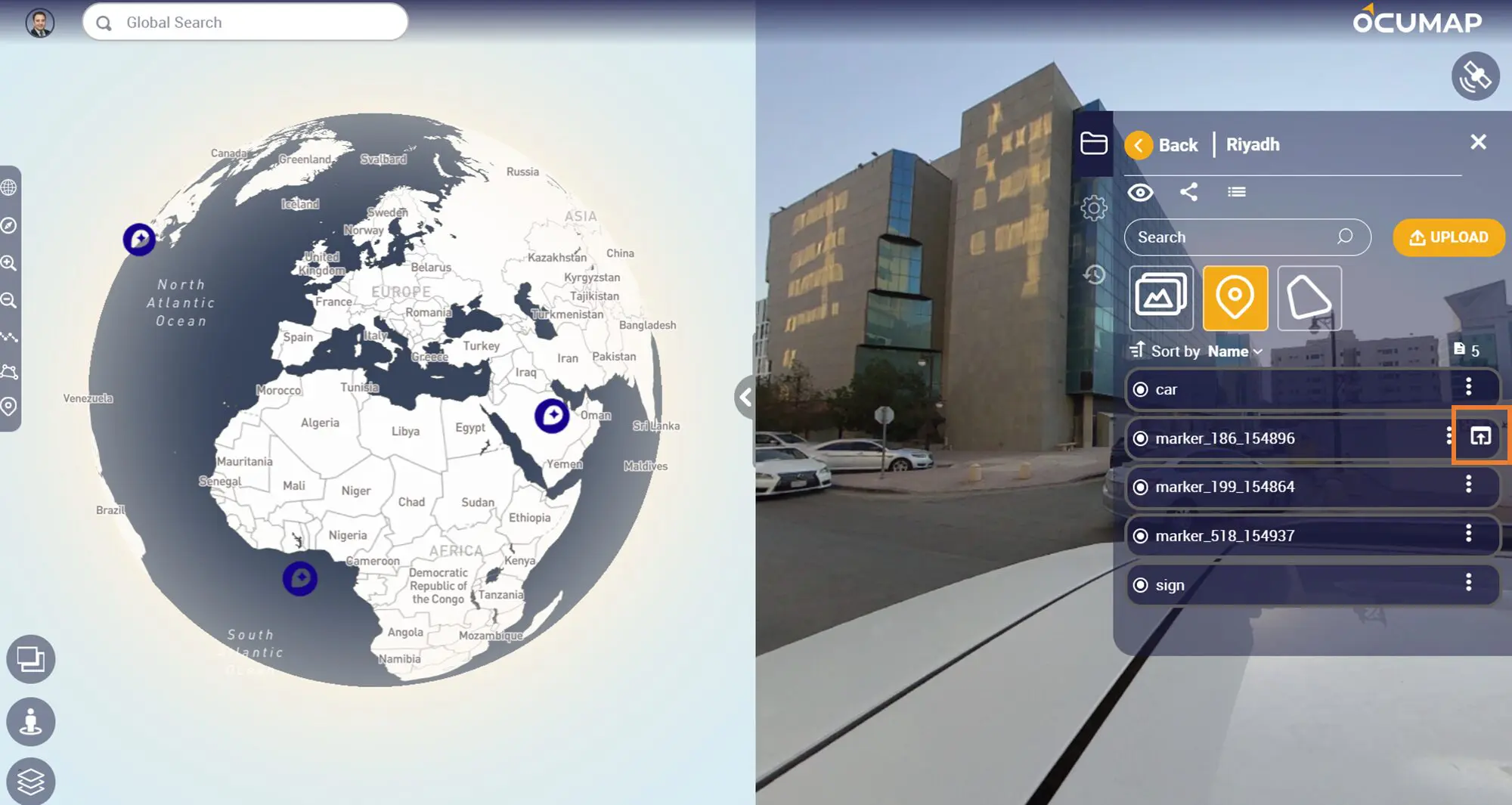You can add any url to a POI in OcuMap. Once you create your POI either form video/photo or directly on the map from the map toolbar, you can add the associated URL to this point as shown below..
This example will link an externally hosted video to an existing POI.
1. Open a Project and ensure that the Hotspot icon is active.
a. Note: the Hotspots list only appears if the project contains images/videos and hotspots are already added.
2. Find and click the POI name in the list to select. OcuMap will directly take you to the POI’s location in the image/video file and on the map.
3. Click the Settings (3 dots) icon and click the Edit icon to open the Marker window.
4. In the Marker window, find the Url field and paste the externally hosted video’s URL.
5. Click Save to apply the changes.
Once a URL is added to a POI, it will appear in the panel as shown below