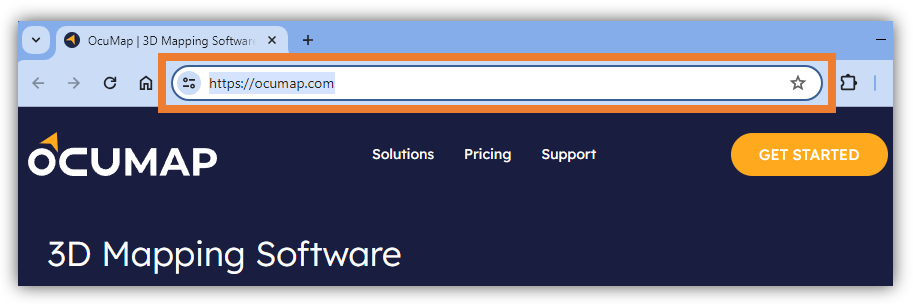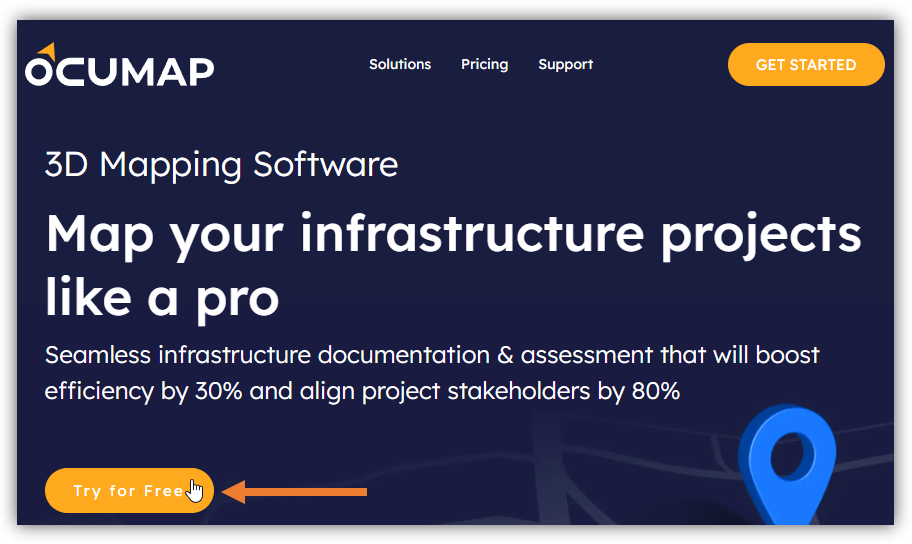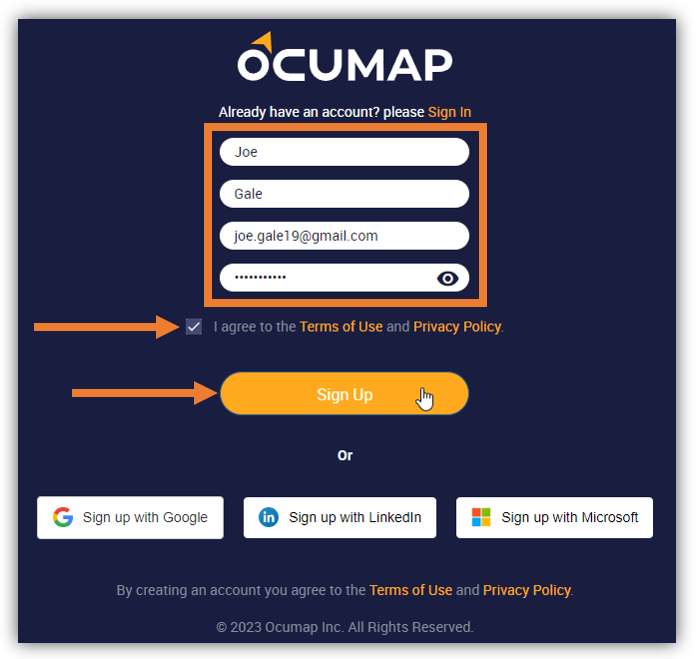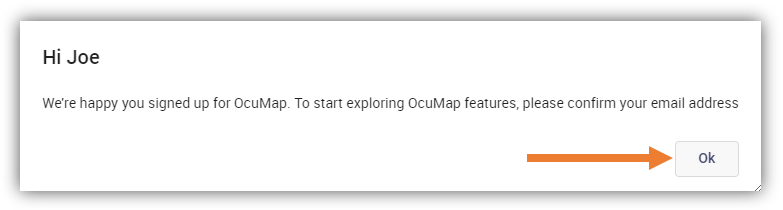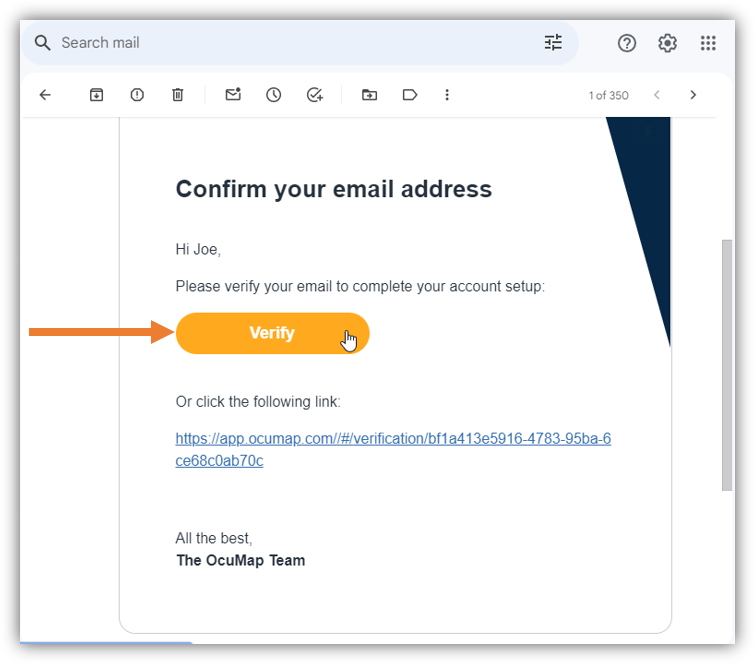In this article, you will learn how to create a trial OcuMap account through the OcuMap website. When creating an account, you can either use your Google, LinkedIn, or Microsoft accounts to sign up and/or sign in.
1. Open a browser and enter ocumap.com in the address bar.
2. Find and click the Try for Free button.
3. You will be directed to the Signup page. Enter the following details:
-
- First Name
- Last Name
- Password
4. Read the Terms of Use and Privacy Policy by clicking the appropriate links.
5. If you agree with the terms of use and privacy policy, you can proceed by selecting the I agree to the Terms of Use and Privacy Policy checkbox.
-
- Note: You have to select this checkbox to enable the Sign Up button and continue with the registration.
- Important Note: Alternatively, you can use the buttons below to create an account. You can use the Google, LinkedIn, or Microsoft accounts.
6. Click the Sign Up button to proceed.
7. A Confirmation message will appear, asking you to confirm your email, click OK.
8. Check your email and open the confirmation email message from Ocumap.
9. Click the Verify button. You will be directed to your free 14-day Trial account.