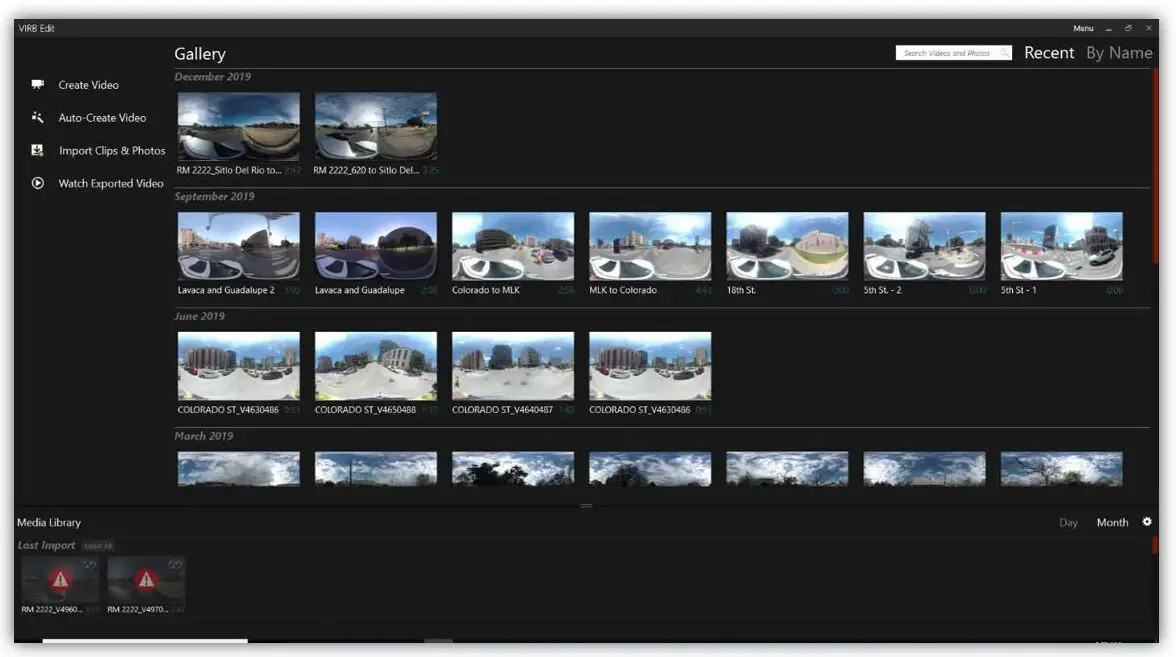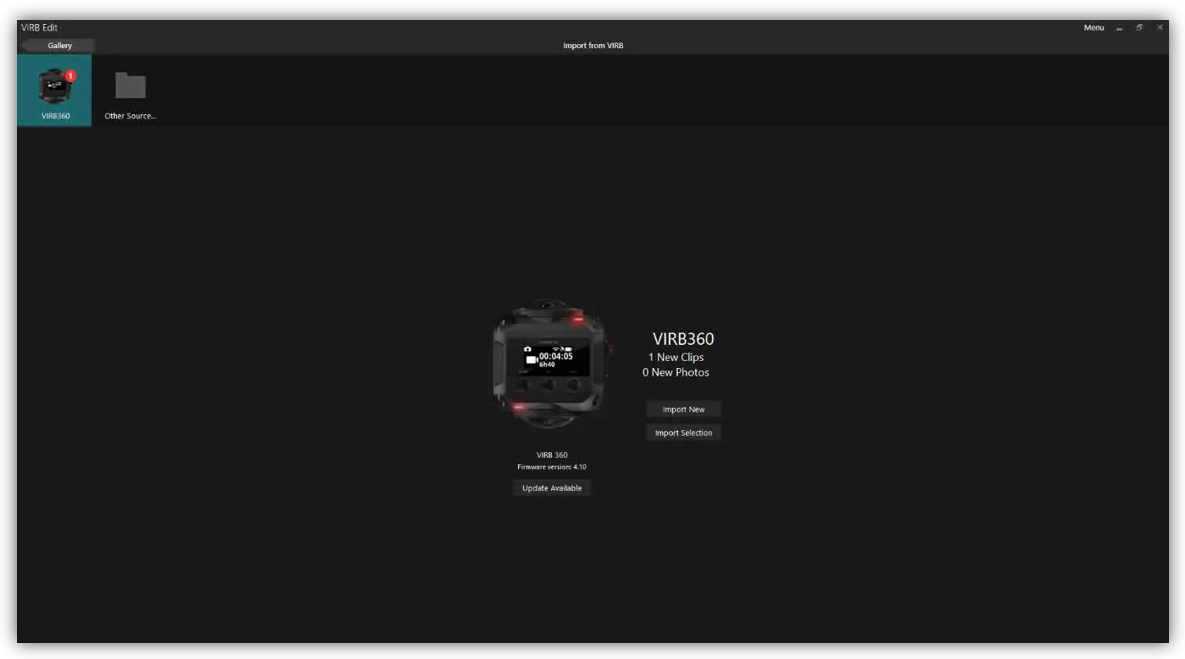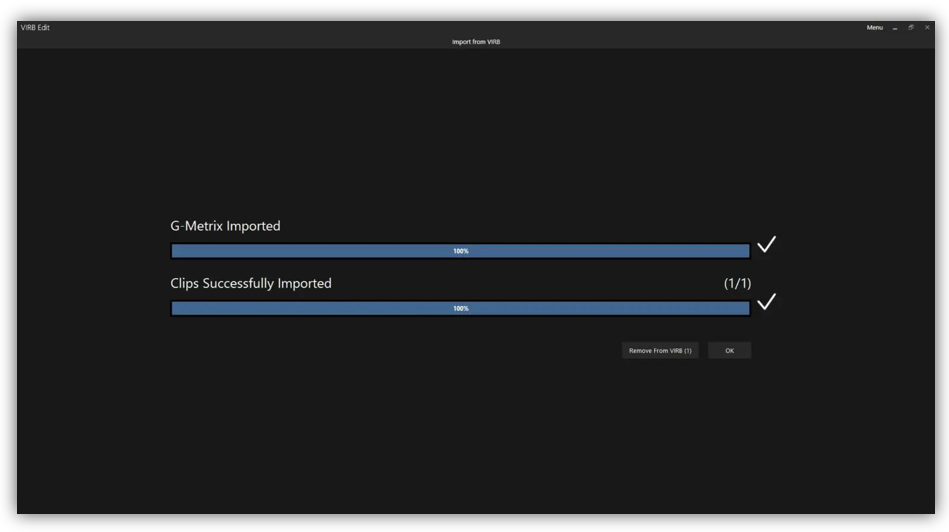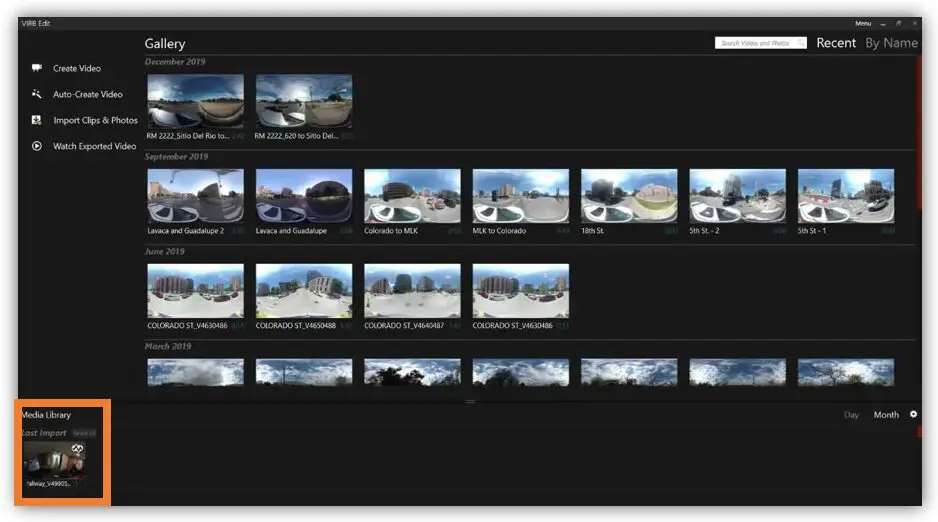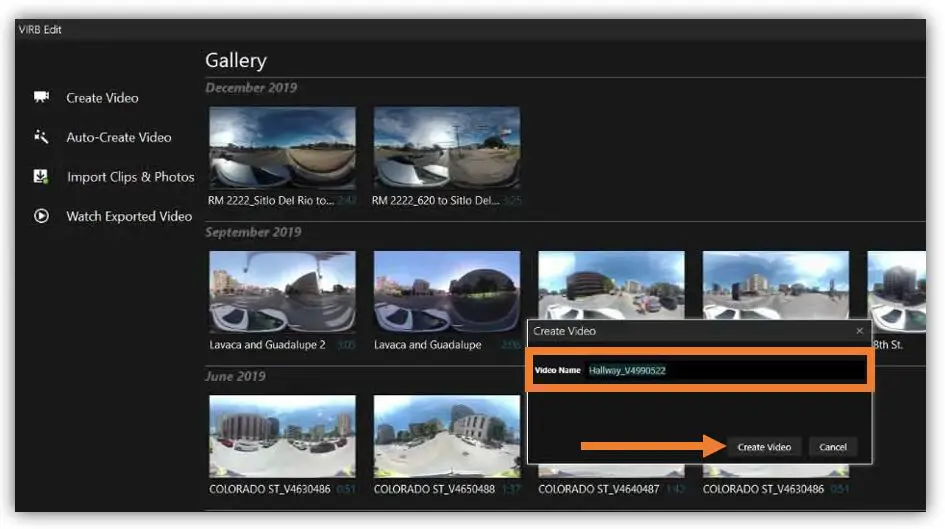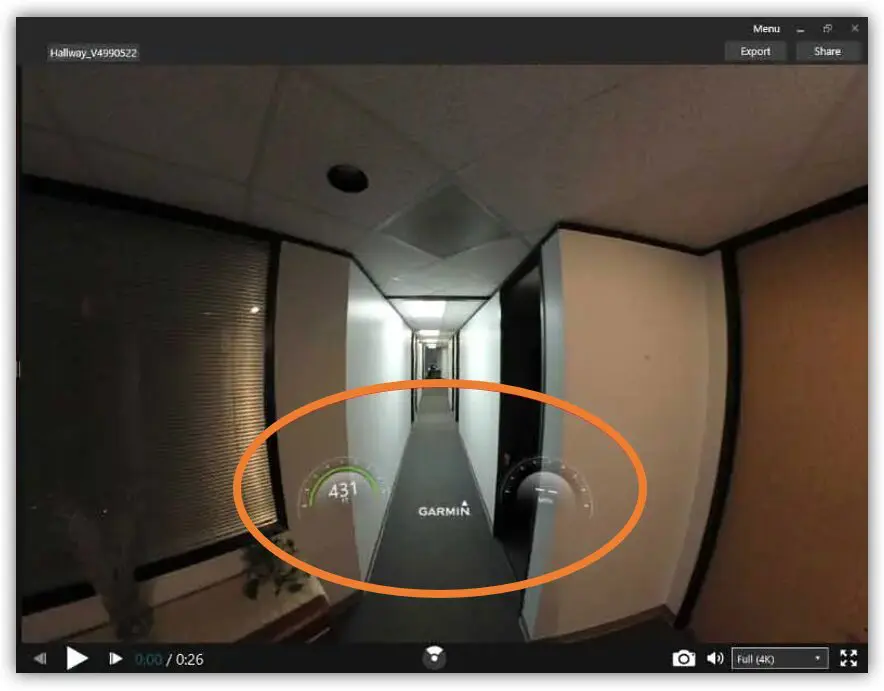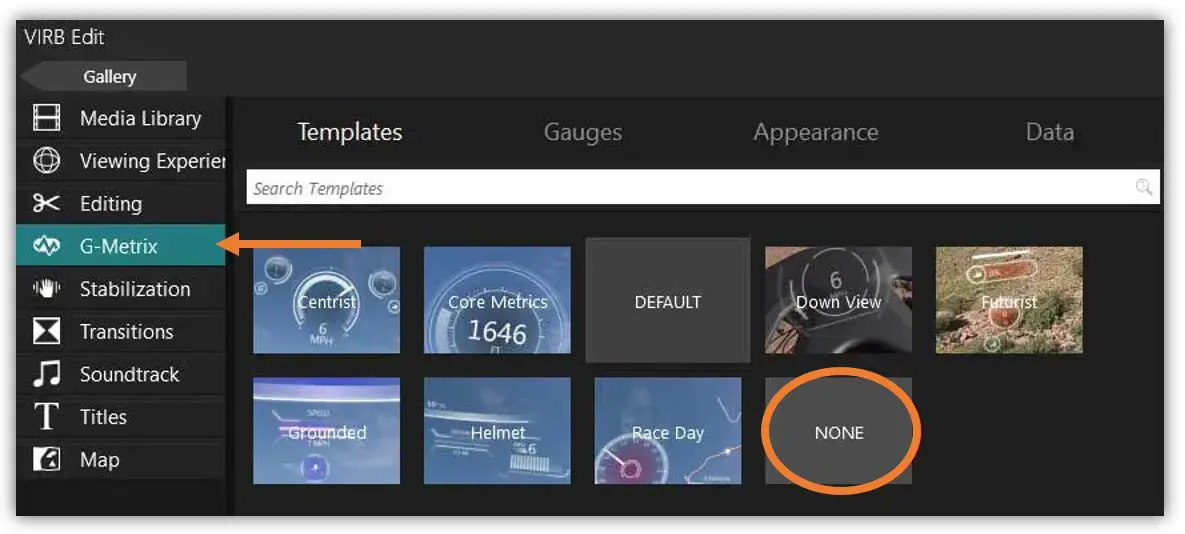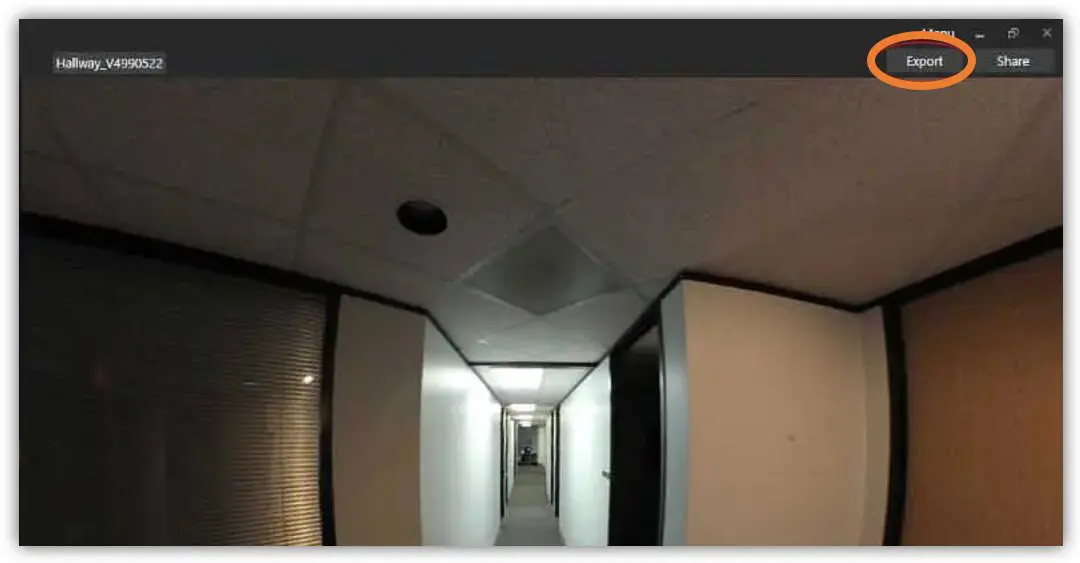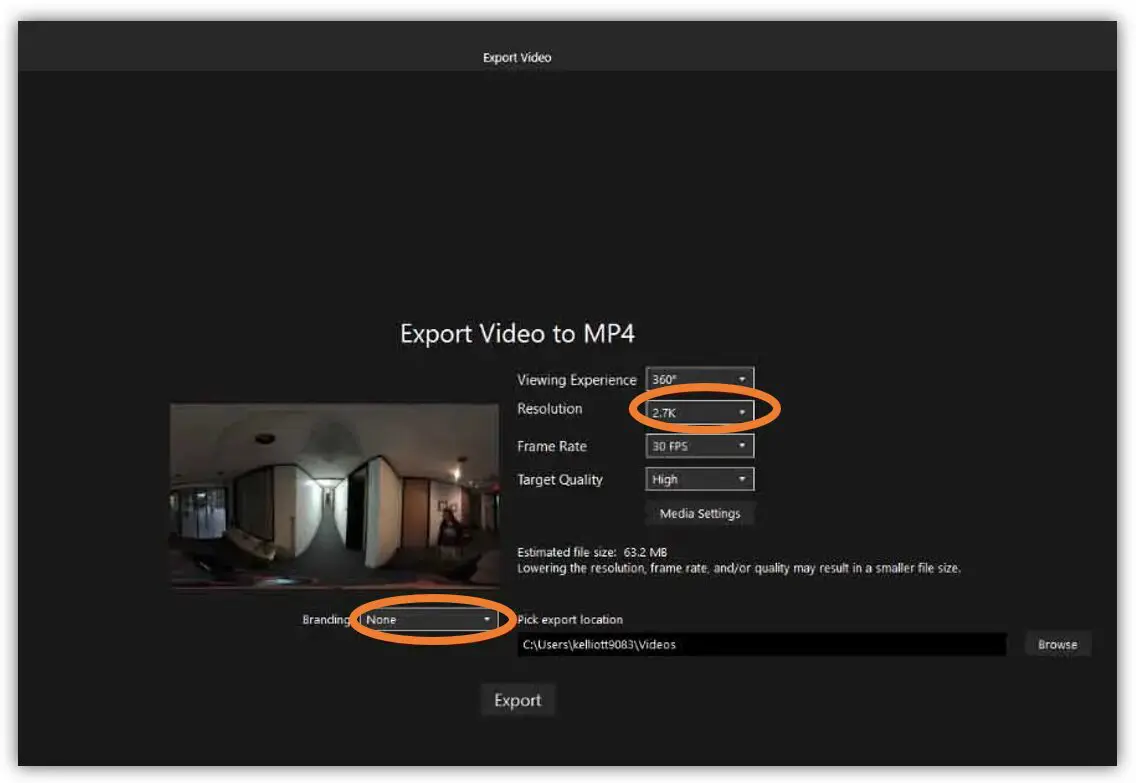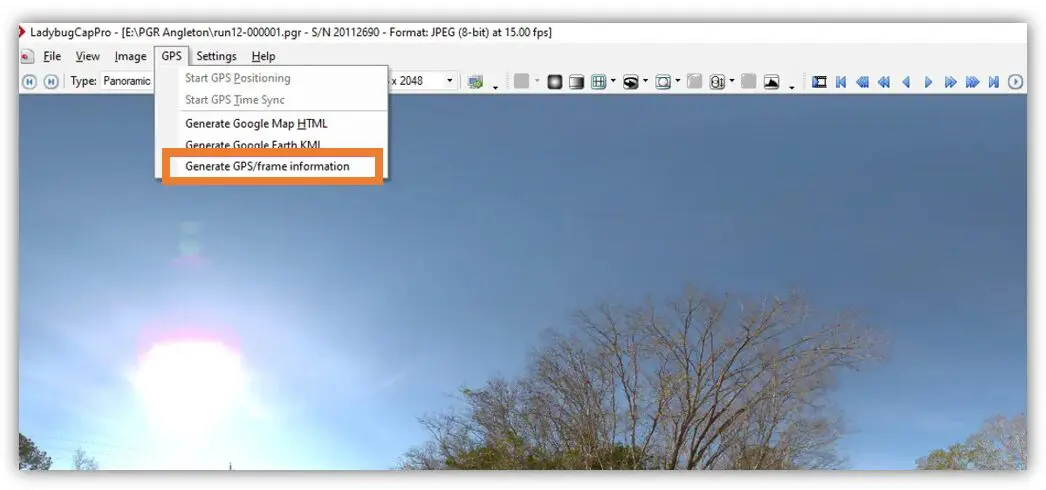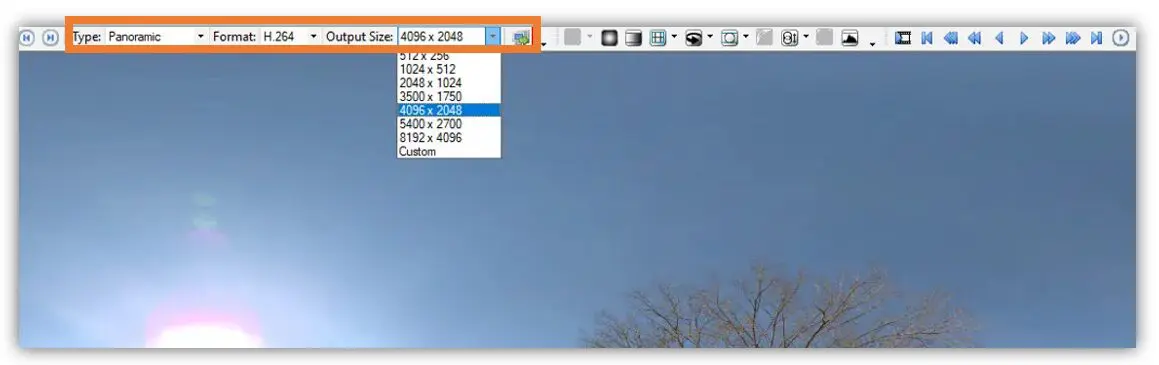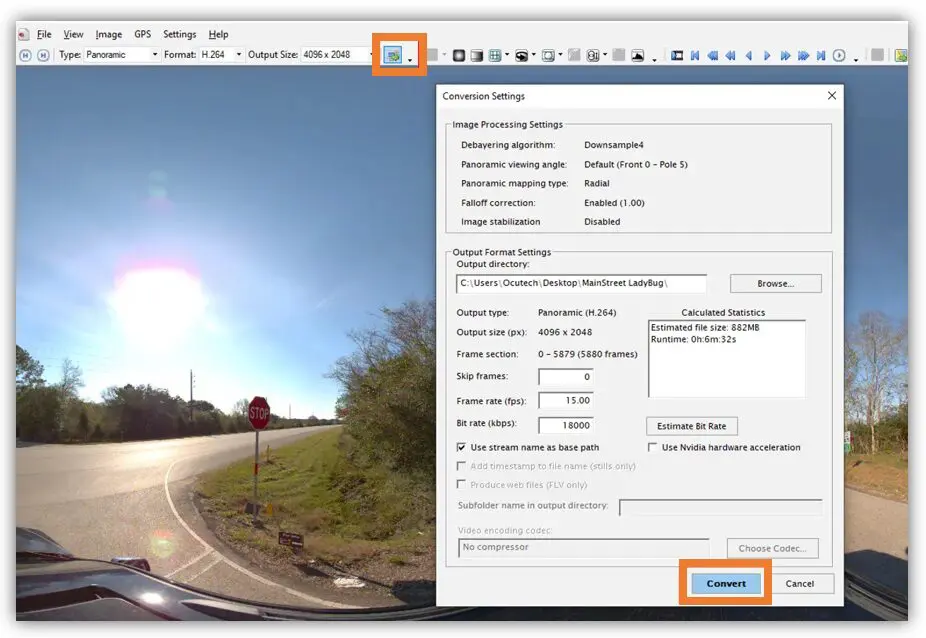Supported Cameras
Uploading Garmin Virb 360 Videos to OcuMap
In this article, you will learn how to upload videos from your Garmin Virb 360 camera to OcuMap. It is worth noting that you will be directed to the Garmin Support website to ensure that your Garmin Virb Edit App is up to date.
1. Open the Garmin Virb Edit App.
2. Connect the Virb 360 Camera to your computer using a Data Cable.
3. Import the video files from the Camera.
4. Select the imported video once it appears in the Virb Edit Software.
-
- Note: you can find the newly imported video at the bottom of the screen.
5. Right-click and select Create Video.
6. A Dialog Box will appear, enter the Video Name in the field and click the Create Video button.
7. The G-Metrix Data may appear in the video, you can disable it using the G-Metrix tab.
8. To remove the G-Metrix Data, click the G-Metrix tab and select None.
9. Go back to the Media Library and click the Export button in the upper right corner to continue.
10. In the Export Video window, change the image resolution from 4K to 2.7K for easier loading onto OcuMap.
11. In the Branding field, set it to None or upload your own logo if you want to set the branding.
Flir LadyBug Cameras
In this article, you will learn how to use LadyBug CapPro Software. You may also access the YouTube video in this link.
1. Open the Ladybug CapPro Software.
2. To load the Streamfile (.PGR), click the GPS menu from the menu to enable more options.
3. Select the Generate GPS/frame information. A .TXT file with the Latitude/Longitude will be generated.
4. After generating the GPS/frame information, define the conversion type:
-
- In the Type drop-down menu, select Panoramic.
- In the Format field, enter H2.64.
- In the Output Size drop-down menu, select 4096 x 2048.
- Note: this is the recommended size for web streaming.
5. Click the Convert icon to continue.
6. The Conversion Settings window will appear. Review the details and click Convert to complete the conversion.
7. You can drag and drop your .mp4 file and the .txt file directly into OcuMap’s video upload pop-up. See how to upload 360 video with GPS for more info.