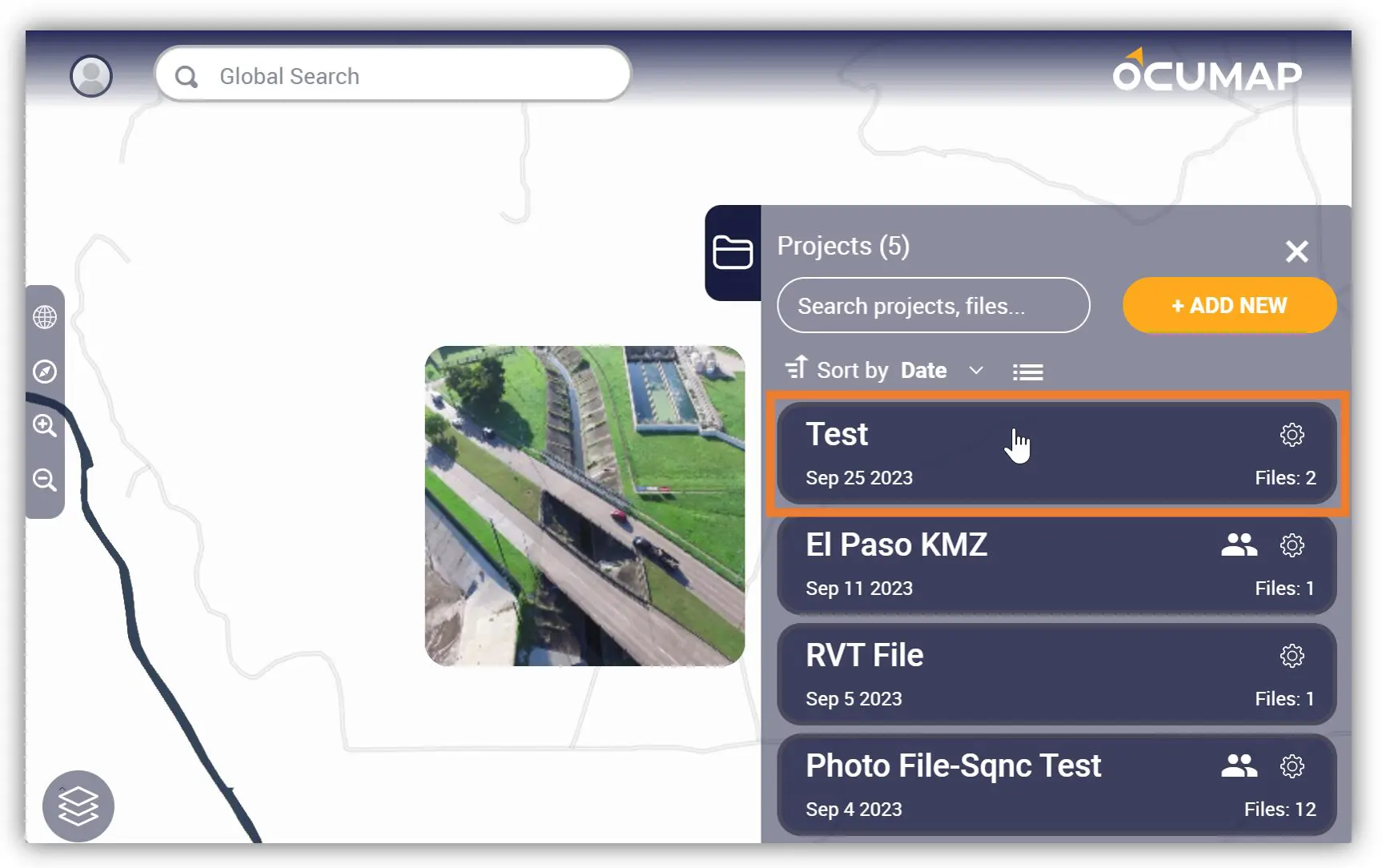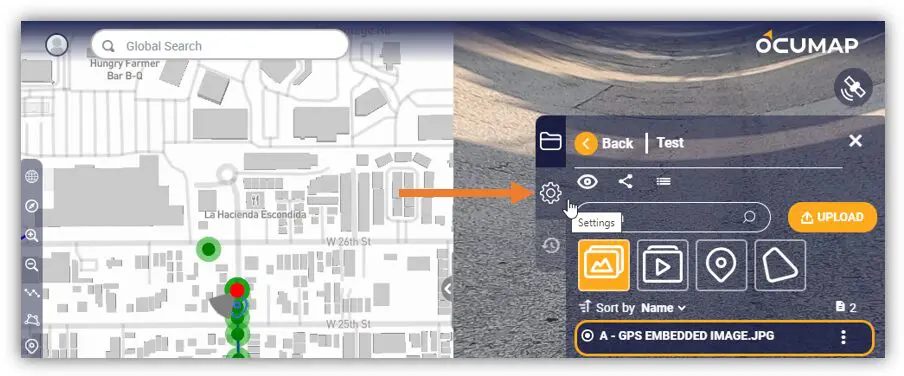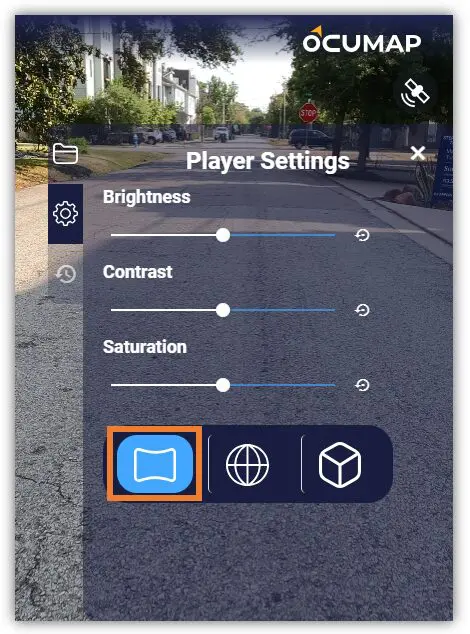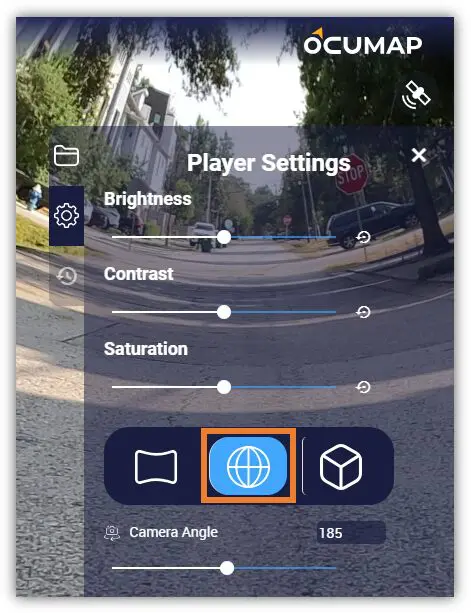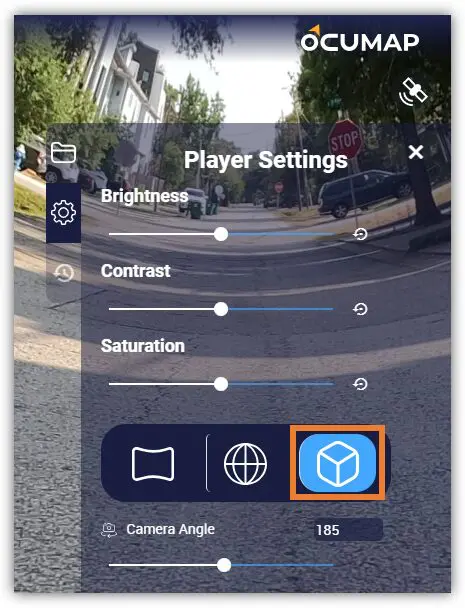OcuMap supports multiple project viewing modes for GPS videos and imagery including flat, spherical, and cylindrical modes. It is important to note that:
To change the viewing mode of an existing project/folder, use this method:
1. Open the Project where you want to update the viewing mode.
2. Click the Settings icon to access the Player Settings section.
3. Find the Viewing Mode icons and select the appropriate viewing mode:
It is important to note that the selected viewing mode settings will be applied to all files within a project folder. It is recommended to separate different media files by folders. For example, one folder will have all the flat videos and flat imagery. Another folder will also have all the 360-degree videos and 360 imagery.
Equirectangular is for images or videos taken with a regular lens.
Spherical is for images or videos taken with a spherical (panoramic or 360-degree) lens.
Cubical is for images or videos taken with either a spherical or a cylindrical camera lens.